 Please Note that This procedure is for Mirroring your ANDROID PHONE directly with a USB Cable without a Carlink or any other Dongle On your Ford Ecosport Flyaudio 9 Inch WinCE system. Or the smaller system on Ford Freestyle.
Please Note that This procedure is for Mirroring your ANDROID PHONE directly with a USB Cable without a Carlink or any other Dongle On your Ford Ecosport Flyaudio 9 Inch WinCE system. Or the smaller system on Ford Freestyle. This shall Not work on SYNC3 / SYNC4 systems.
WinCE uses Windows Platform so Only the EXE files work in that ....
Firstly:
Disclaimer:
KINDLY NOTE Ford Restrictions on Warranty issues and Any other damage caused to Software or Hardware; The Creators and Sharers of this Video/s have simply shared their Own experience and Not recommended or encouraged it.
As such I dont intend to use it and I shall revert back to NORMAL NAVIMAPS after posting this Video
Thanks to Mr *Parth Prajapati* for sharing this Option in the First Place.
And a Huge thans to *Dr. Pramod Soni* for spending his valuable time Over the Phone to explain How to move on and Initialise it.
Without wasting further time:
Please Follow Parth's Videos on Procedure of :
:: Removal and Refitting of SD Card ::
Please Manage the SD card removal and refitting procedure as explained by Parth Prajapati in his Video Links in the end.
01:25
:: Pasting Easy Connect Software in SD card ::
Please Unzip the Folder EASY CONNECT COMBINE which has Another Folder - EASY CONNECT COMBINE
This in turn has THREE FOLDERS . I shall use full names to type, Though PLEASE DONT RENAME THESE
These Folders are --
1)AutoKit-WINCE
2) ECSetup_4.4.32
3) 3ECSetup_4.6.5.1
4) An Apk for Mobile -EasyConnect Version 4.8.6 in Chinese
You can First Install this Easy Connected APk on your Android Phone
After that go to your Phone Settings / Developer Options and Turn On USB Debugging Mode.
Procedure for FlyAudio Car Head Unit :
04:20 Step 1 -Choosing PATH for NAVI FILES
After Fitting the SD Card and Managing the Unit safely in balance, Turn on the System.
Click on Settings - Change Navi Path from Default /Navimaps /Arthur.exe to
New Path :
EASY CONNECT COMBINE\EASY CONNECT COMBINE\ECSetup_4.4.32\Arthur.exe
Reset
04:50 Step 2 - Choosing Main Path in Easyconnect App
Immediately when it boots up you have to click on NAVI (soft or hard Button) Click on Settings Icon on Top Left....Click on the First Option (out of three options in Chinese)
And Immediately Choose the SAME PATH that you chose in the Navi Options Step 1 in Settings above
That is - EASY CONNECT COMBINE\EASY CONNECT COMBINE\ECSetup_4.4.32\Arthur.exe
NOTE: You shall have only 3-4 seconds to perform this operation..So Please be patient and Click on NAVI immediately on main System screen Bootup (Watch My Video)
05:40 Step 3. (Setting the Path for GREEN ICON)
Now Reset The System again.
When It boots up again Immediately You have to click on NAVI (soft or hard Button)
Two Icons Pop Up -- Blue and Green
Multiple Tap on Green Till It blinks off
A Grey Full Screen with a Logo Appears and Green Icon Reappears.....
Again Click on Settings Icon on Top Left....Click in First Options (out of three options in Chinese)
And Immediately Choose the DIFFERENT PATH that you chose in the Navi Options Step 1
06:00 This Path shall be EASY CONNECT COMBINE\EASY CONNECT COMBINE\ECSetup_4.6.5.1\E.C.4.6.5.1.exe
(You shall have to do it very fast as this time number of files is 6-7 and this file appears After Scrolling in Flie List)
07:20 When This is done Immediately on clicking on NAVI BUTTON the Blue and Green icons Appear and they STAY STABLE.... and Constant.
The Version also Changes from 4.3.2 (on Grey Splash Screen to .... 4.6.? )
07:30 At this Point you can Fix the Mobile to ANY usb Port with your Cable.
It shall ask for a Few Permissions to connect to USB Debugging...
Since Both apps are in chinese, The Mobile App might need to be clicked OK (Blue Fonts Pop-Ups)
In my case since it happened so fast...I am lucky I was able to do it and Share with you all.
Please Note:
In my case, The FIRST TIME it connected, It stayed on For a while and then disconnected.
The Screen kept on warnings in chinese -- "Fit USB cable to Phone again..."
However after some time of leaving it alone, rebooting the Phone and Restarting the entire Head Unit, It now connects Flawlessly.
However, I shall be using the DEFAULT MAPS only because if in any case I have to Keep screen of Phone ON for screen mirroring, why not use Phone Only ..:)
All the best to all !!
*Links below*
'EASY CONNECT COMBINE' ZIP FOLDER LOCATION:
Thanks to All Members And Admin:
Ford EcoSport Owners in India ( On Fb)
Reference Videos by Parth Prajapati (tech crusher© ):
How to Revove the SD Card :
Parth Prajapati's Youtube Page :
Ford©, Sync™, Flyaudio™ and Android® are trademarks of their respective Companies.
© 2019 Ford Motor Company
0 Comments